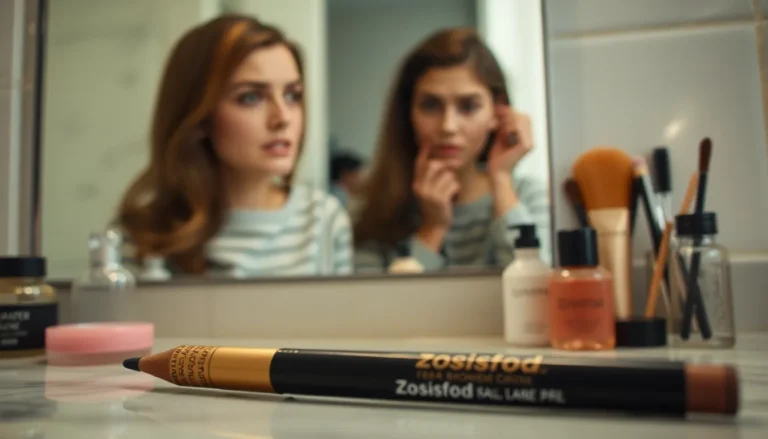Table of Contents
ToggleEver stared at a Google Docs page and thought, “This needs a little pizzazz”? If so, you’re not alone. Adding images can elevate your document from bland to grand, but what’s the point if the text just stands there like a wallflower at a party?
Understanding Text Wrapping in Google Docs
Text wrapping adjusts how text flows around images in Google Docs. This feature enhances document layout, creating a more polished look.
What Is Text Wrapping?
Text wrapping defines the relationship between text and images. It allows text to flow around an image, instead of stacking above or below. Google Docs provides multiple wrapping options, including inline, wrap text, and break text. The inline option places the image in line with the text, causing the image to shift as text changes. Wrap text surrounds the image with text, giving a balanced appearance. Break text isolates the image with text appearing only above and below. Understanding these options enables effective use of images in documents.
Importance of Text Wrapping for Formatting
Text wrapping enhances document readability and visual appeal. A well-formatted layout captures the reader’s attention and maintains their focus. Without proper text wrapping, documents may appear cluttered or unprofessional. Engaging visuals complemented by formatted text create an effective communication tool. Proper text wrapping can also improve information hierarchy, guiding readers through the content logically. Ultimately, this formatting technique contributes to a more organized and effective document.
Steps to Make Text Go Around a Picture
Making text flow around an image in Google Docs involves a few steps that ensure proper presentation and readability. Each stage offers unique adjustments for a polished final product.
Inserting an Image
To insert an image, navigate to the top menu and click on “Insert.” From the dropdown, select “Image,” then choose your preferred source, such as “Upload from computer” or “Drive.” Dragging and dropping images directly into the document also works. After selecting the image, it will appear on the document. Placement remains crucial for achieving the desired visual effect.
Adjusting Image Settings
After inserting an image, click on it to access the formatting options. A toolbar appears with various settings, including resizing and rotating. To change size, drag the corners or use the formatting toolbar’s height and width fields. Position the image precisely by clicking and dragging it to the intended location on the page for optimal effect. Selecting “Image options” in the toolbar provides advanced settings, such as adjusting brightness and contrast.
Choosing Text Wrapping Options
Text wrapping options adjust how text flows around the inserted image. Clicking on the image brings up the “Wrap text,” “Break text,” and “Inline” options. Selecting “Wrap text” allows text to flow around the image, filling the surrounding space effectively. Choosing “Break text” moves the text above and below the image, offering a clean separation. Opting for “Inline” inserts the image as part of the text line, keeping it together with text. Each option enhances layout flexibility and ensures a seamless reading experience.
Common Issues and Troubleshooting
Users occasionally encounter issues when text does not wrap around images as intended in Google Docs. This section addresses common problems and their solutions to ensure a seamless experience.
Text Not Wrapping as Expected
Text might not wrap around an image if the correct wrapping option isn’t selected. Users should select “Wrap text” in the image options to enable text flow around the image. If this option is chosen and the issue persists, ensure that the image is indeed usable and not locked. Locked images can cause text to ignore wrapping settings. Trying to resize the image may also help, as smaller images often allow for easier text wrapping. Lastly, consider refreshing the document or viewing it in a different browser if problems continue.
Image Positioning Problems
Image positioning can become problematic, especially if the image overlaps with text. Users must ensure the image position is set to “Inline” or “Wrap text” for proper layout. Adjusting the image’s placement slightly can often resolve overlapping issues. If the image seems stuck in one spot, drag it to a different position and monitor the text flow. Users may also check the document’s margins, as tight margins can restrict image movement. Clear positioning of the image can greatly enhance the overall document presentation.
Tips for Effective Formatting
Effective formatting significantly enhances Google Docs presentations. Properly aligning images and text can create a more engaging layout.
Using Alignment Options
Alignment is crucial for maintaining a clean look. Users can align images left, right, or center, allowing text to flow naturally. Left or right alignment creates dynamic layouts and makes documents visually appealing. Centered images enhance focus on the content and contribute to a balanced design. Checking alignment settings ensures images complement surrounding text. Utilizing the alignment options effectively organizes content and improves readability.
Enhancing Visual Appeal
Visual appeal attracts and retains reader attention. Adding borders or shadows to images can create depth and distinction. Selecting complementary colors for text and images helps maintain consistency throughout the document. Using high-quality images enhances overall professionalism. Experimenting with different sizes allows for optimal space usage and emphasis. Incorporating these elements strengthens the document’s visual impact and makes a lasting impression on readers.
Mastering text wrapping in Google Docs transforms document presentation. By effectively adjusting how text flows around images, users can create visually appealing and organized layouts. This not only enhances readability but also keeps readers engaged with the content.
Utilizing the various text wrapping options allows for greater flexibility in design. Whether opting for wrap text, break text, or inline, each choice contributes to a polished look.
Addressing common issues ensures a smooth experience when implementing these techniques. With the right adjustments, documents can achieve a professional appearance that captures attention and communicates information clearly. Embracing these strategies will undoubtedly elevate any Google Docs project.