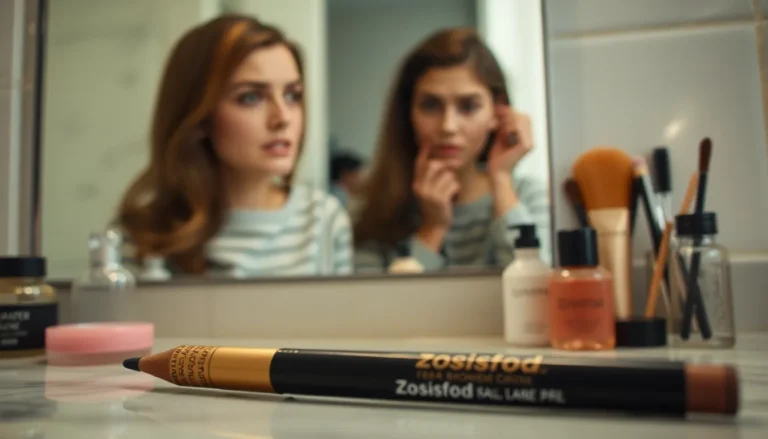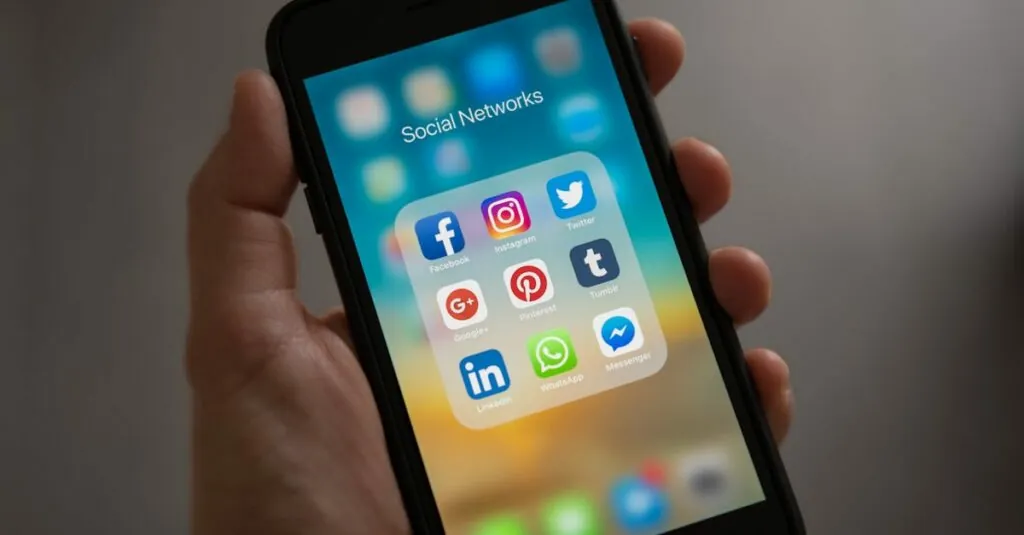Table of Contents
ToggleWhen it comes to crafting that perfect document in Google Docs, understanding margins might not seem like a thrilling topic. But let’s face it: nobody wants their text to look like it’s been squeezed into a can of sardines. Standard margins are the unsung heroes of document formatting, keeping everything neat and tidy while giving your words the space they deserve.
Overview of Margins in Google Docs
Margins serve as essential components in Google Docs, impacting both document aesthetics and readability. The default settings for margins are often set at 1 inch on all sides: top, bottom, left, and right. This common standard ensures sufficient white space, giving documents a polished look while enhancing the overall reader experience.
Adjusting margins alters the layout and flow of text. Wider margins increase white space, which can prevent documents from feeling cluttered. Conversely, narrower margins allow for more content on each page, potentially reducing the number of pages needed for a document.
Understanding the implications of margin adjustments helps in formatting documents effectively. For example, a legal document may require wider margins for annotations or signatures. An academic paper might necessitate adherence to specific margin requirements as determined by educational institutions.
Changing margins in Google Docs is straightforward. Users can navigate to the “File” menu, select “Page setup,” and enter desired values for top, bottom, left, and right margins. This customization allows for flexibility based on the document’s purpose and audience.
Maintaining standard margins aligns documents with professional presentation standards. Document types, including reports or proposals, benefit from uniformity in margin settings since they convey attention to detail and a commitment to clarity. Setting appropriate margins also supports accessibility, ensuring readers can engage without difficulty or distraction.
Importance of Setting Standard Margins
Standard margins play a significant role in document formatting. They contribute to a professional appearance and enhance the readability of text.
Enhancing Readability
Readability improves with proper margin settings. Appropriate margins create visual balance, allowing the text to breathe on the page. White space draws attention to important information and helps prevent reader fatigue. For example, studies show that a margin of 1 inch on all sides minimizes distractions, enabling readers to focus on the content. Additionally, standard margins maintain consistent line length, ensuring that sentences flow seamlessly. Readers can navigate through the document more efficiently when margins are set correctly.
Meeting Academic Formatting Requirements
Many academic institutions have specific guidelines for formatting. Standard margins, often 1 inch, comply with these requirements. Adjusting to these specifications becomes crucial when submitting research papers or thesis documents. Correct margin settings bolster professionalism and ensure that documents adhere to formatting conventions. Non-compliance can lead to penalties or lower grades. Teachers and professors appreciate attention to detail, so formatting documents with standard margins enhances credibility. Meeting these standards protects against potential loss of marks attributed to improper formatting.
Default Margin Settings in Google Docs
The default margin settings in Google Docs are set to 1 inch on all sides. This standard margin width provides adequate white space, enhancing document readability. Users can easily adjust margins through the “File” menu under “Page setup.” A wider margin offers a spacious look, while narrower margins maximize text on each page.
Margins affect not just aesthetics but the overall layout of a document. For example, maintaining 1-inch margins creates a professional appearance suitable for academic papers. Many institutions specify standard margin dimensions, reinforcing the importance of adhering to these guidelines.
Adjusting margins accommodates different document types. Customized layouts might require wider margins for specific content, while reports or proposals might benefit from narrower margins. Understanding these requirements keeps documents aligned with both expectations and purpose.
Certain formatting conventions dictate margin usage based on context. Research papers frequently call for standard margins, avoiding penalties related to formatting errors. Consistency across documents bolsters credibility and aids reader accessibility, contributing to a more engaging experience.
Default margin settings in Google Docs play a vital role in document formatting. 1-inch margins on all sides establish a clean, organized structure. Customization enhances the relevance of the document’s communication, aligning with both content objectives and audience needs.
How to Adjust Margins in Google Docs
Adjusting margins in Google Docs offers flexibility for document formatting. Users can tailor settings to fit specific needs, enhancing the layout.
Using the Ruler Feature
The ruler facilitates quick margin adjustments. By clicking and dragging the blue triangles on the ruler, users can modify left and right margins intuitively. Top and bottom margins can be altered by adjusting the grey area directly beneath the ruler. Real-time changes reflect immediately in the document, providing a clear visual of adjustments. This method allows for precision while maintaining a user-friendly experience.
Adjusting Page Setup
Navigating to Page setup enables deeper adjustments. Selecting “File” from the menu bar opens a dropdown, where “Page setup” can be found. Inside the dialog, users can input specific margin measurements for top, bottom, left, and right spaces. This feature supports customization beyond the default 1-inch margins, allowing different specifications for various document types. Users can finalize changes by clicking “OK,” instantly applying the new settings across the document.
Common Margin Standards
Margins play a critical role in maintaining the format and readability of various documents. Different document types may require specific margin settings to align with professional standards.
Standard Margins for Academic Papers
For academic papers, a margin of 1 inch on all sides is typically required. This specification aligns with guidelines set by many educational institutions and organizations, including the American Psychological Association (APA) and Modern Language Association (MLA). Ensuring these margins enhances readability and presents a polished appearance. When formatting research papers, students must adhere strictly to these standards to avoid penalties. Some institutions might even accept slightly wider margins for added space. In general, standard margins foster a neat layout, allowing instructors to provide feedback without clutter.
Standard Margins for Business Documents
In business documents, maintaining a clean and professional look is paramount. Standard margins for business reports and proposals often follow the 1-inch setting on all sides as well. This margin size ensures ample space for notes and comments from colleagues or clients. Using wider margins can benefit documents that include extensive charts and graphs, providing necessary white space to avoid crowding. Many corporations encourage consistency in formatting, so adopting standard margin settings becomes essential for maintaining clarity across documents. Ultimately, these margin standards contribute to effective communication, enhancing both presentation and understanding.
Standard margins in Google Docs play a vital role in creating professional and readable documents. By adhering to the default 1-inch margins, users can ensure their content is well-presented and easy to navigate. Adjusting margins allows for customization based on specific document needs while maintaining visual balance. Whether for academic submissions or business reports, proper margin settings enhance clarity and prevent reader fatigue. Ultimately, attention to margin details not only improves aesthetics but also bolsters the overall effectiveness of the document.